
Using your Fitbit
These instructions explain how to set up and use your Fitbit. If you have any questions, please feel free to call us (859-562-0112) or email us (restky@uky.edu).
Syncing your Fitbit device with your Fitbit account updates your physical activity, heart rate, and sleep information, and will help you share that information with us.
In order to use your Fitbit, you’ll first need to create a Fitbit account. If you already have a personal Fitbit account, we will ask you to log out and create a study account using the instructions below. This will allow us to maintain your privacy. It’s important to fully charge your Fitbit before you start setting up your account. After creating your Fitbit account, be sure to follow the instructions to sync your account.
About Your Fitbit
As a study participant, you’ll be asked to wear a Fitbit each day. This Fitbit will be yours to keep after you complete the study.
When wearing your Fitbit during your everyday life, please place the Fitbit about one finger width above your wrist bone on your non-dominant hand (the hand you don’t write with).
-
You can turn the water lock setting when you're in water, for example showering or swimming, to prevent the buttons on your device from activating. To do so, press and hold the buttons on your tracker, tap "Water Lock," and firmly tap your screen twice.

When wearing your Fitbit during a workout or physical activity, you may want to move your Fitbit up to be 2-3 finger widths above your wrist bone.

Using Your Fitbit:
Tapping on the screen will “wake up” your Fitbit, and you should see the time displayed. Next, swipe/slide your finger up on the screen to see basic information about your daily activity (including your daily steps and calories burned).

You should plan to open the Fitbit app on your phone at least once each day to make sure the device and your app are syncing regularly.
If you’d like, you can also purchase a different band for your Fitbit to make it your own. Replacement bands are available online through Fitbit (https://www.fitbit.com/global/us/products/accessories.inspire-2) and through many third-party retailers such as Amazon and Walmart
Tracking Your Physical Activity:
Your Fitbit will automatically track your heart rate and activity by counting your steps, calories burned, and flights of stairs climbed.
You can also set up a daily goal for the number of steps you take. Your Fitbit will default to a goal of 10,000 steps per day, but you can change the number of steps for your goal in the Fitbit app.
Your Fitbit may also send an hourly activity reminder, which will make your Fitbit vibrate and display a message asking you to move around.
Tracking Your Sleep:
Your Fitbit will automatically track your sleep. When you wake up in the morning, you can take a look at information your Fitbit recorded about your sleep in the Fitbit app.
The manual for your Fitbit is available at this link: https://help.fitbit.com/manuals/manual_inspire_2_en_US.pdf||
Setting up Your Study Fitbit Account
Step 1: Download and install the Fitbit app from the Apple App Store (if you have an Apple phone or tablet) or from the Google Play Store (if you have an Android phone or tablet). If you are using a loaner device for the study, the Fitbit will already be installed on your device, so you can move to Step 2.
-
If you are using an Android phone or tablet, you may automatically get a message asking you to begin the set-up process. If you get this message, tap on the message and follow the instructions on your phone/tablet.
Step 2: Taped to the front of your Fitbit box, you will find your unique study login (email and password) card to use for your Fitbit throughout your time in the REST-KY study (see example image below).


Step 3: Once the Fitbit app is installed on your device, tap on the icon for the app and then tap on Sign in with Google. Login using the information found on the login card taped to the front of your Fitbit box.
-
If you already have a personal Fitbit account, please log out of that account by going to the circle or gear on the top right of the app and choosing Fitbit settings from the drop-down menu. Sign-out will be the last option. This will allow us to maintain your privacy.
-
When you tap Sign in with Google a menu may pop from the bottom if you already have a google account. Please click the arrow next to your account and select Add another account.


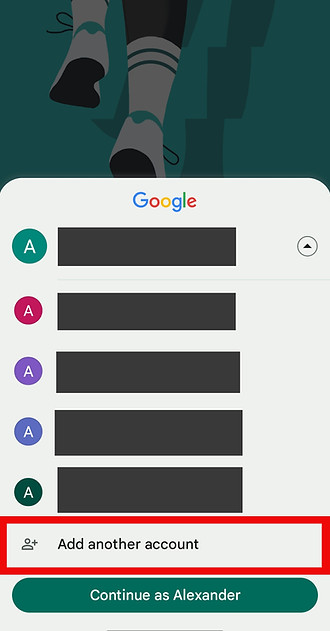

Step 4: Once you login, google will try to get you to add a phone number and or address. Press skip and/or cancel respectively in the bottom right corner. Agree to the terms of service and now you will be taken back to the login screen, but your new anonymous study account should come up on the bottom of the page now. Click Continue as John. (All study accounts are named John Doe to protect your anonymity).
-
If the page gets stuck and the app will not let you "Continue as John."
-
use the back button or swipe from the edge of your screen to go back
-
click sign in with Google again
-
choose Continue as John or Continue
-


Step 5: On the next screen make sure to click Continue as new user. After agreeing you will have to click through a few screens. Here is a breakdown of each menu and how you can handle each one.
-
Understanding your privacy on Fitbit: This is the privacy policy for how google handles your data. please check both boxes and press Agree & continue. This is mandatory to use the Fitbit app.


-
Add Fitbit profile info: please enter your height and weight.


-
Help build better products and advance health research: This page asks if you would like to opt into letting Google use the data collected by this Fitbit account to develop better products and conduct research. You may agree or click no thanks. We do not give google your identifiable information, such as your name, address, or date of birth. We may share your phone number to sign you up for automatic reminders to charge and sync your Inspire 2, but only if you agree.
-
Email and notification preferences: These are notification preferences for this study account. You can leave these all selected or deselect them if you like. You will not receive any emails or push notifications from Fitbit since these options are only tied to this account.


Step 6: To add your new Fitbit to your account, tap on the Account icon in the upper lefthand corner and then tap on Set Up a Device or Add More Devices. Scroll down to find Inspire 2 or Inspire 3, depending on which model you were provided with. Select your fitbit model and click Set Up.



Step 7: Next, you may receive a message about charging your Fitbit (see image below). If you have already charged your Fitbit, tap Next. If you haven’t charged your Fitbit, please charge your Fitbit before continuing.
After charging your Fitbit and tapping the Next button, you will receive a push alert on your Fitbit with a four-digit code. You will enter this code into the Fitbit app using your phone's keyboard.


Step 8: While your Fitbit is connecting to your device, you may receive push notifications on your device asking if you want to grant the Fitbit app permission to access your location, contacts, or device data. You do not need to allow this, but if you do, know that the REST-KY study will NOT have access to location data or your personal contacts.
You may also receive a message asking if you want to enroll in the Fitbit Protection Plan and Premium Membership. This is not required for participants in this study. Tap "Not Now" and "X." If you do wish to purchase either of these options, please wait to do so until after completing the study.

Step 9: Your new Fitbit can best calculate information about your sleep, activity, and heart rate if it knows a little bit of information about you. If you were not prompted to when setting up, please click on You in the bottom right corner and then click on the REST-KY participant box at the top of the next screen. On the Personal screen enter your sex, current height and current weight. The date of birth will default to May 1990, please leave it as is. You can then select Today to return to the dashboard.



Charging Your Fitbit
We ask that you charge your Fitbit anytime your Fitbit sends you a low battery warning (which is sent when the battery gets down to 20%). It’s important that you charge your Fitbit during the day to make sure that you can wear your Fitbit while you sleep. Try not to leave the Fitbit charging when you know you’ll be engaging in exercise or other physical activity.
-
Your Fitbit battery will typically get down to 20% after 3-4 days if you charge it fully when you plug it in.
-
Some Fitbit users like to have a charging plan that they stick to every week, like charging their Fitbit while they are in the shower every Monday. You may wish to develop a charging plan that makes sense for you and makes it easy to keep your Fitbit charged up enough to get through each night.
To charge your Fitbit:
Step 1: Locate the Fitbit charging cable. The charging cable is pictured below.
Step 2: Plug the USB end of your Fitbit charging cable (circled in green) into a USB wall charger or computer port.
Step 3: Connect the other end of the charging cable (circled in red) to your Fitbit.
-
You will attach the cord to your Fitbit by lining up the gold metal on the charging cable with the gold metal on the back of your Fitbit.
-
Once the charging cable and Fitbit are lined up, snap the Fitbit into the charger by gently pressing the Fitbit and charger together.
Step 4: Let your Fitbit charge for at least 2-3 hours until the battery is fully charged.
-
You’ll know that your Fitbit is fully charged when the battery icon is full and a smile appears on the Fitbit screen.
Step 5: Once your Fitbit is fully charged, remove it from the charging cable.
-
Slide the thumbnail of your hand between the back of your Fitbit and the charging cable (as shown in the picture to the right)
-
Gently push on the cord with your nail until the cord unsnaps from the Fitbit



Syncing Your Fitbit
We ask that you open the Fitbit app at least once per day to make sure that the Fitbit is syncing automatically. If you do not have reliable or consistent WiFi or cell phone service at home, you will need to connect to WiFi or cellular data at least once per week during the two-week assessment period.
If your Fitbit is not syncing automatically, you will need to sync it manually by following the steps below:
Step 1: With your device nearby, open the Fitbit app and tap
Step 2: Press and hold on the screen and pull down.
After following the above two steps, if your device doesn't sync:
Step 1: Force quit the Fitbit app on your phone.
Step 2: On your phone, go to Settings > Bluetooth and turn Bluetooth off and back on.
Step 3: Open the Fitbit app and try to sync your device.
Step 4: If your device still doesn't sync, restart your device.
